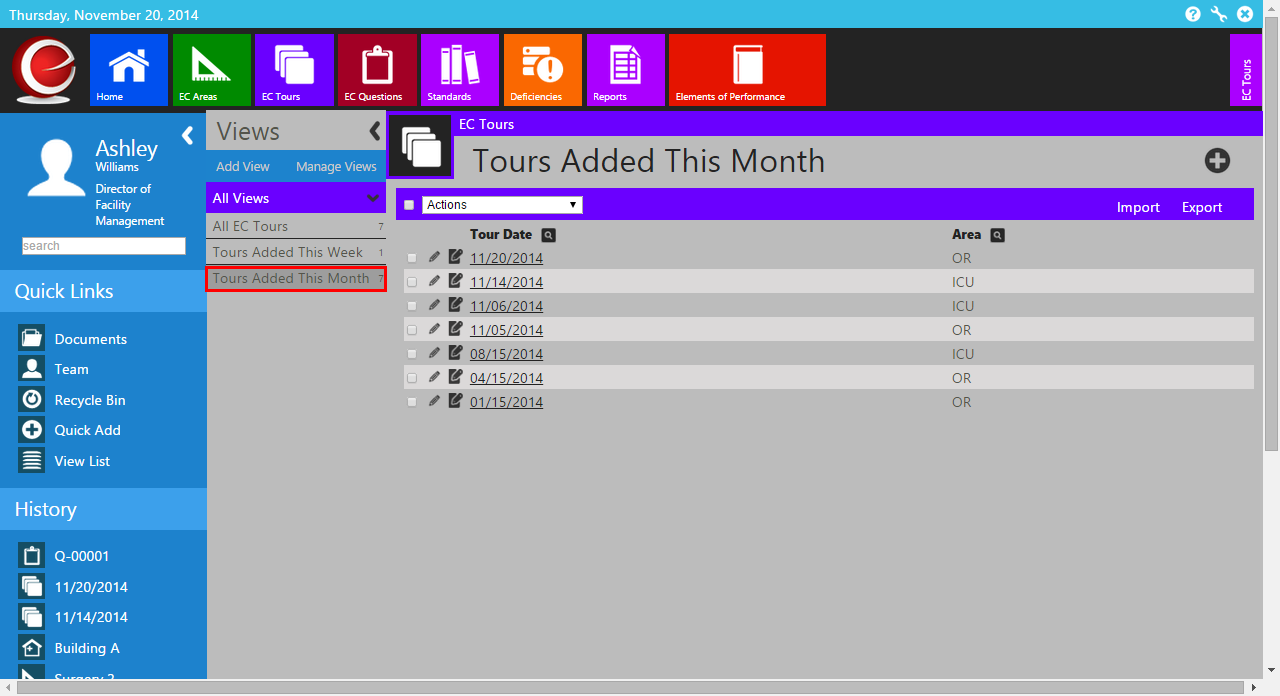Cloning a View This help tutorial describes how to Clone a View.
Note: This is different than copying a view. For more information on copying a view, click here.
- Click on the Module (Icon) that you want clone the view in.
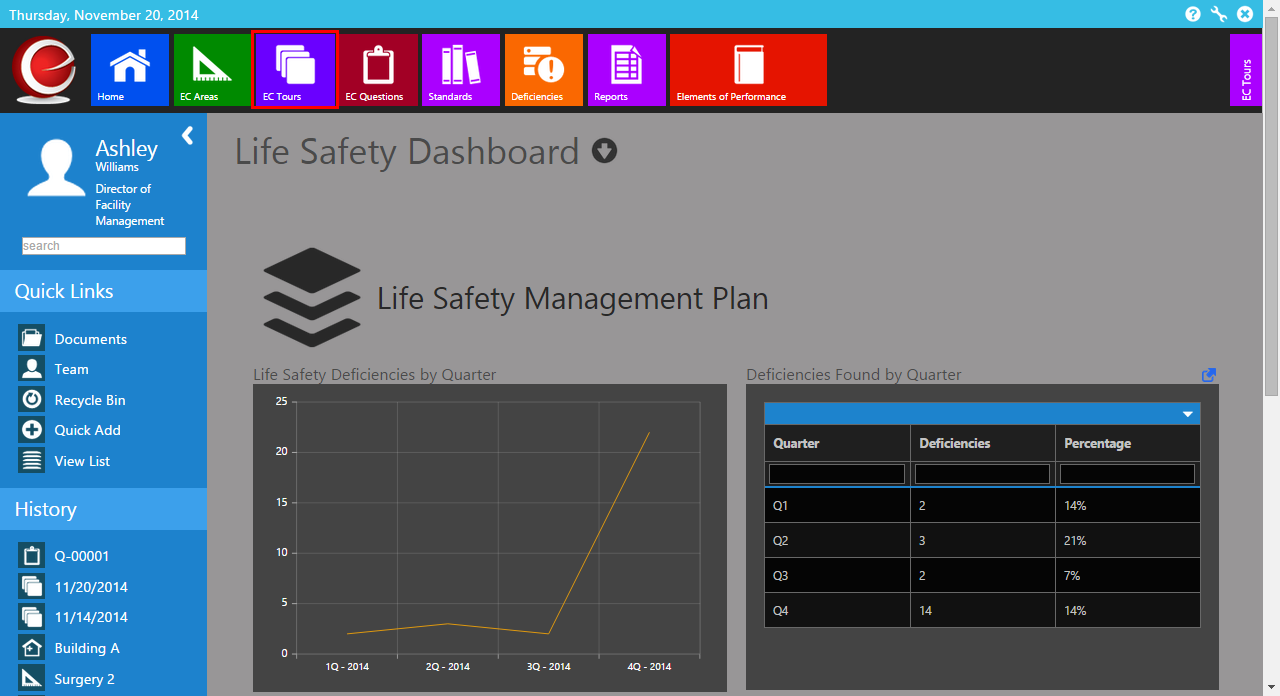
- Click on Manage Views.
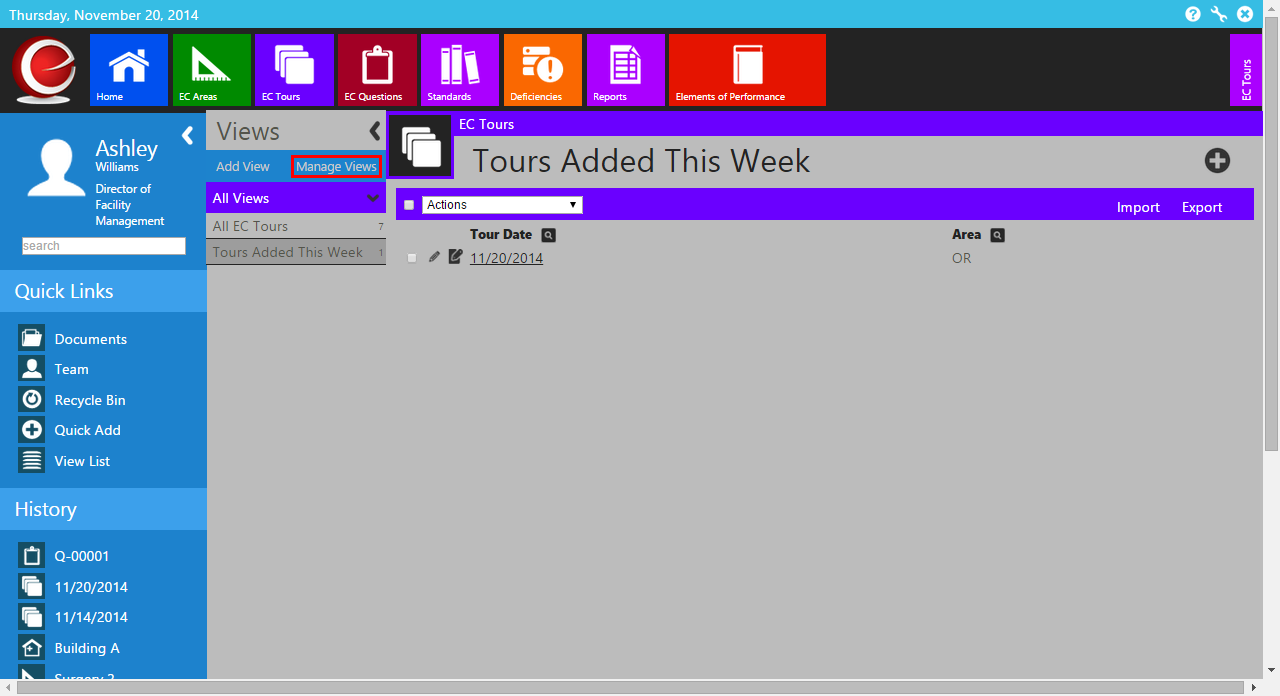
- Click on the clone view icon.
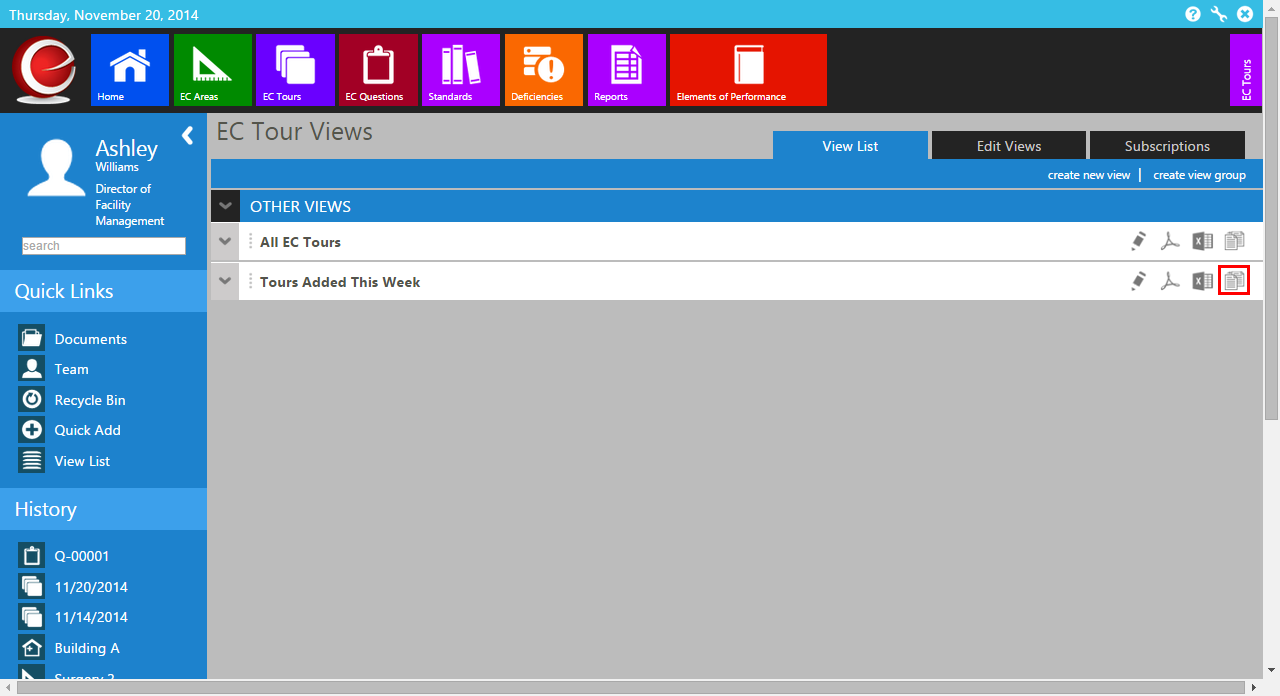
- This will make a clone of the existing view. You can now click on the edit icon.
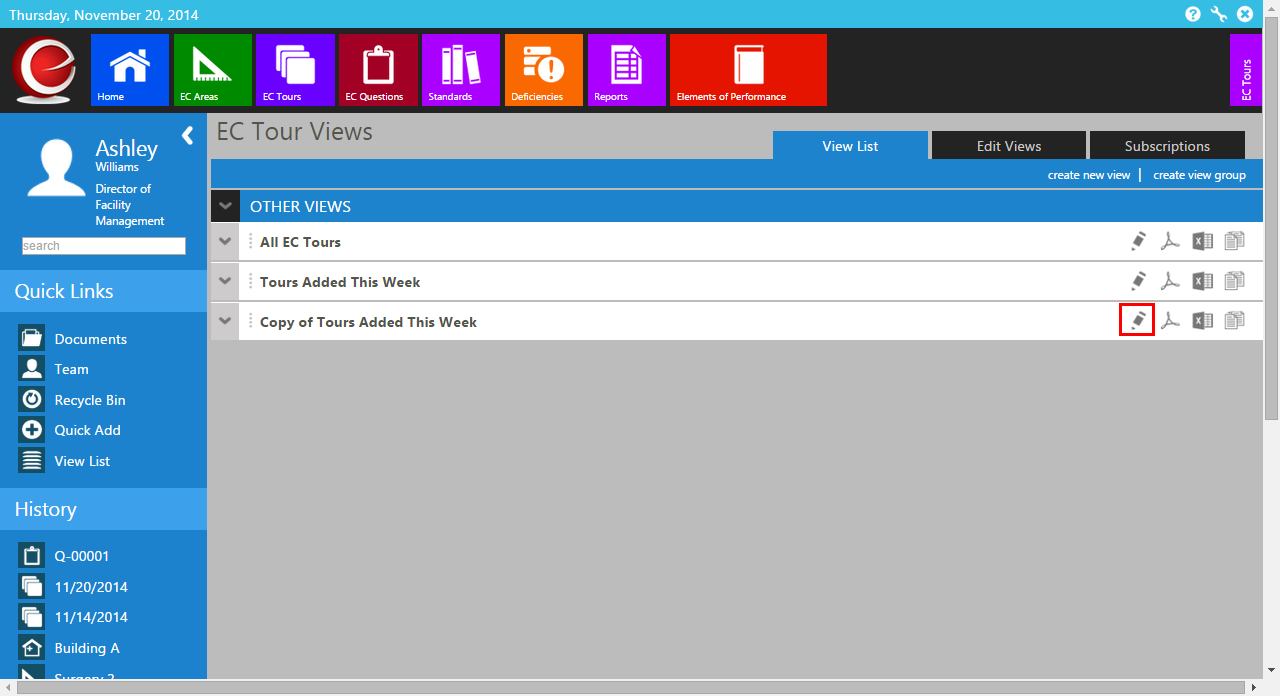
- Rename the view and modify any components around the view.
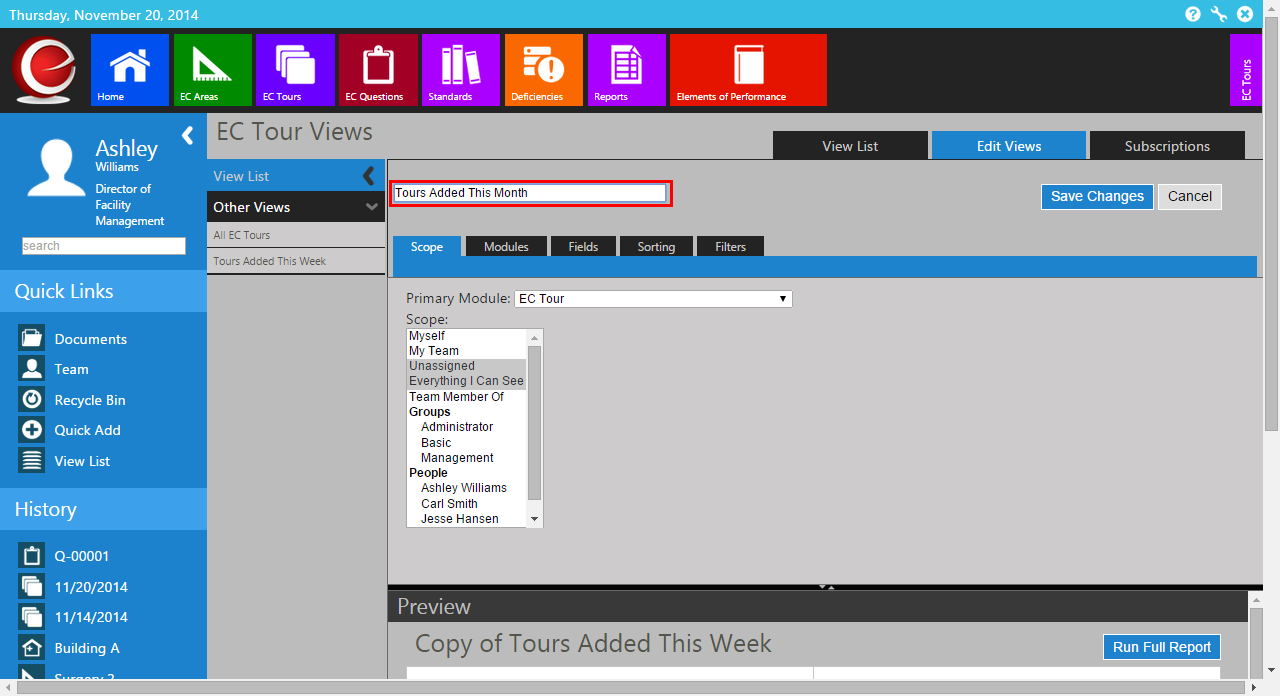
- In this example we will be changing the filter from Added Date This Week to Added Dated This Month. After you have made your modifications click on Save Changes.
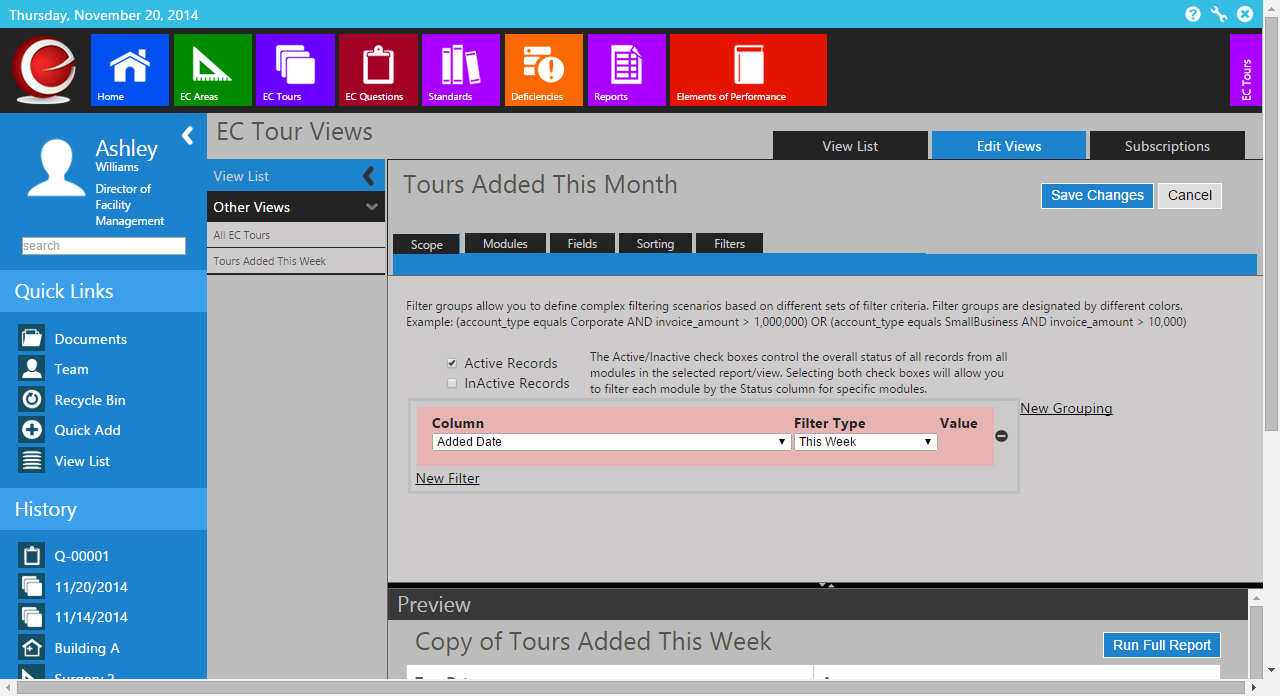
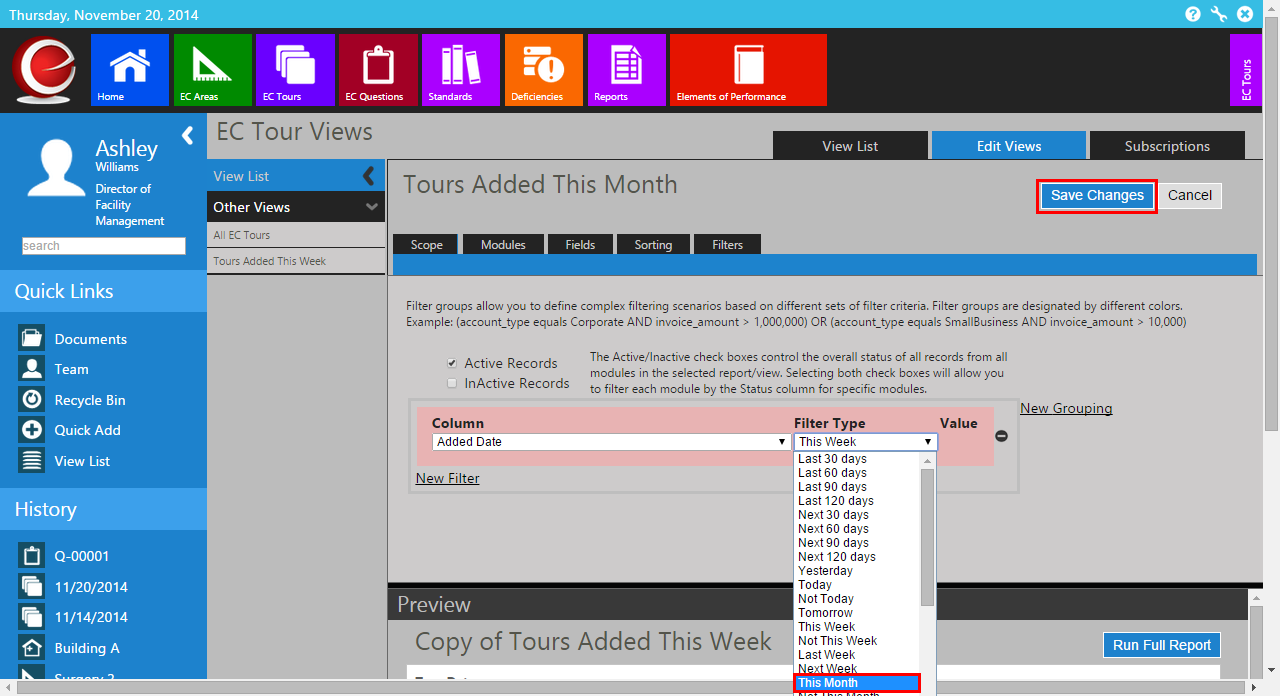
- A preview of the records will show up below the view.
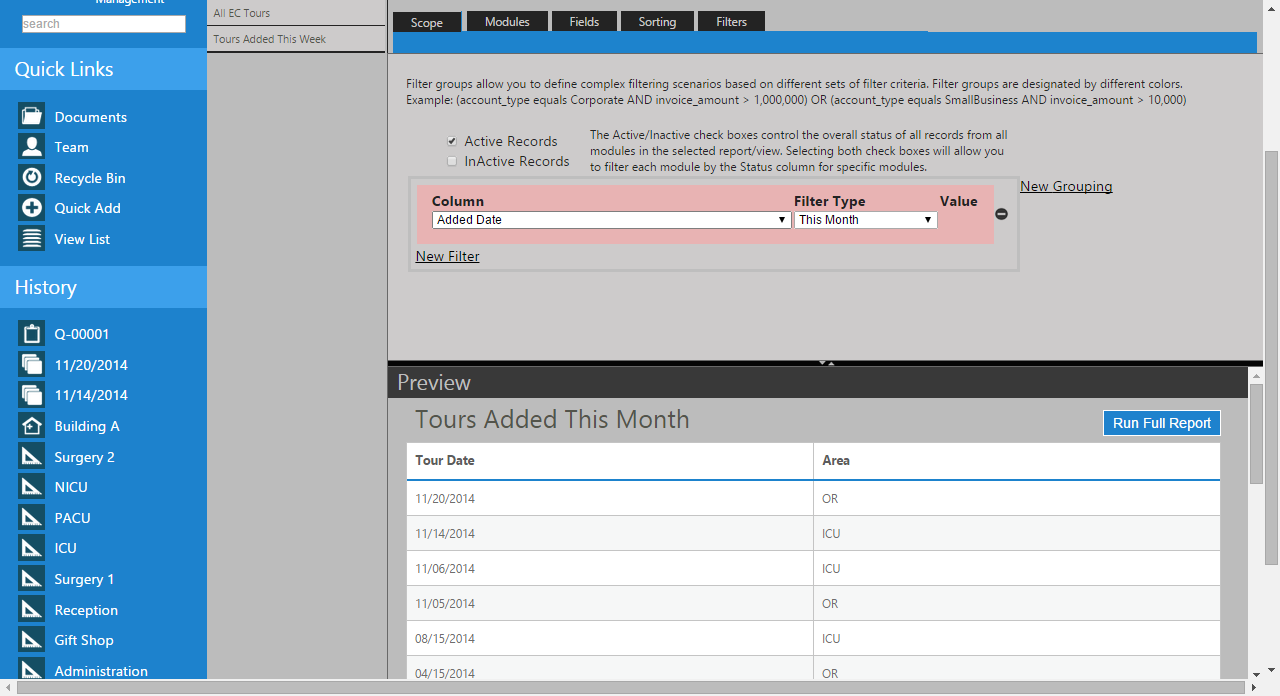
- When you have finished your changes, click on the Module (Icon) that you created the View in.
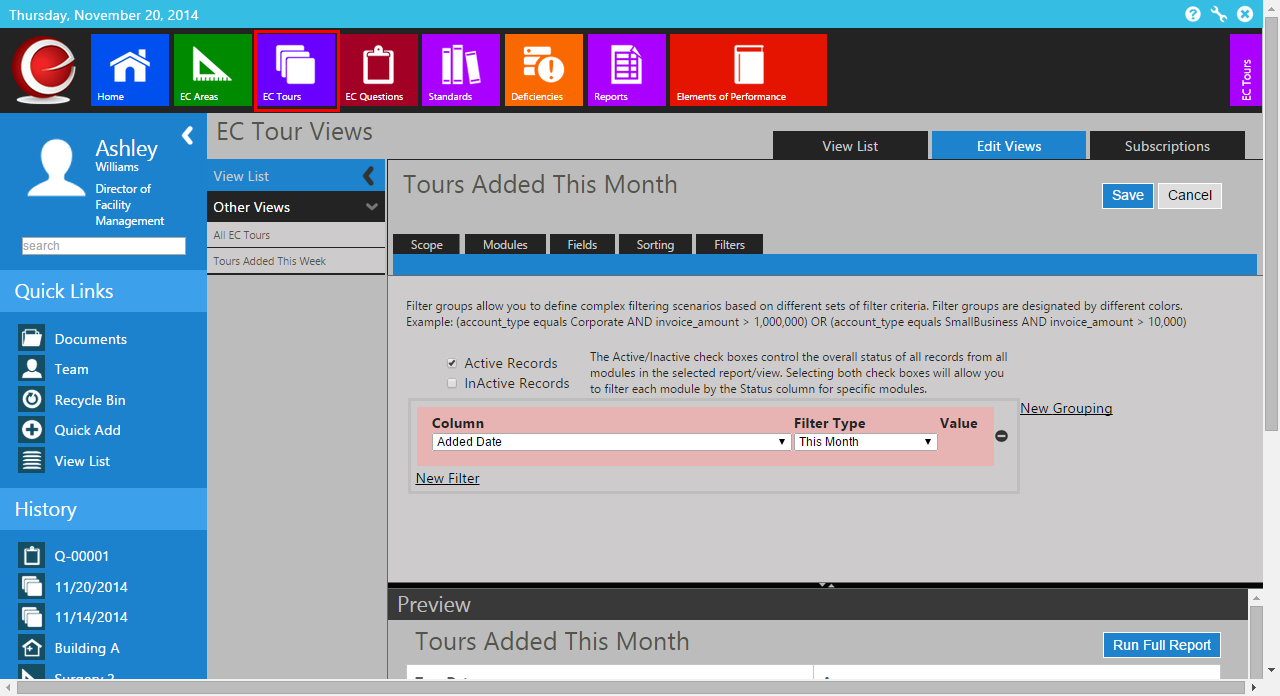
- You will now see the newly created View.