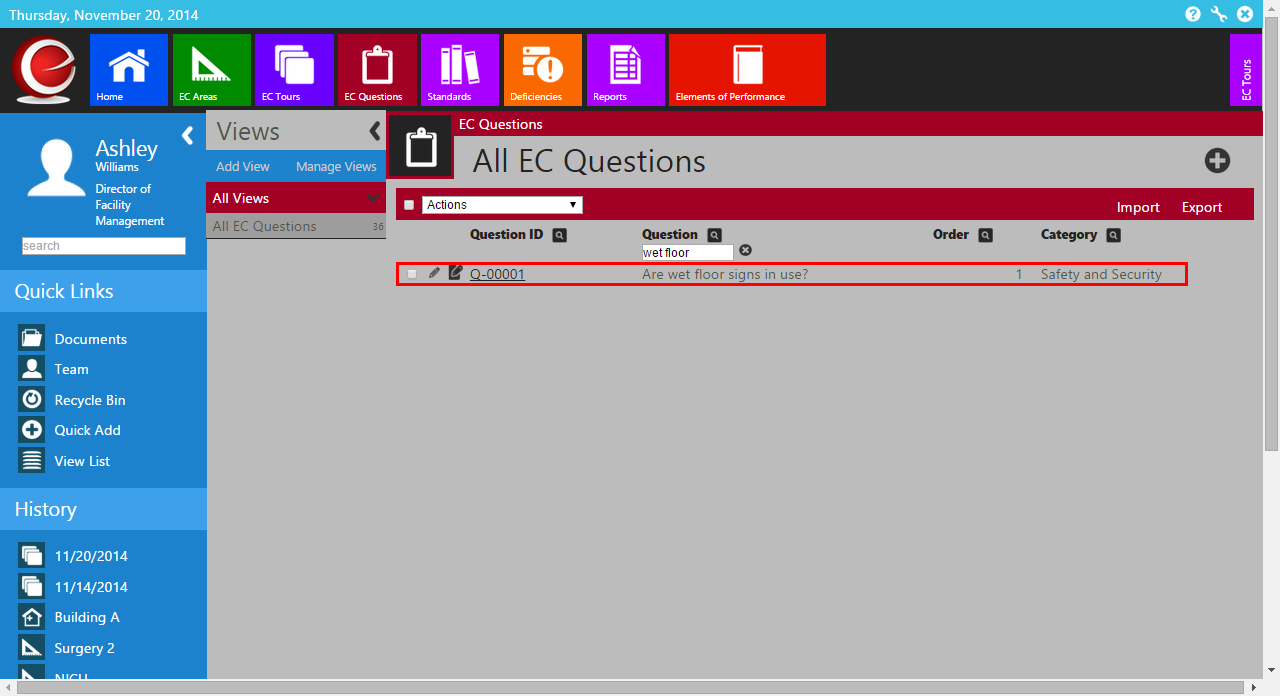This help tutorial describes how to Search for Records in a View. Locating records in eAppTrack is quick and easy thanks to a few tools we have put in the views. When you open a view you will notice that only 10 records show up. This is so you can pull up your information faster. To locate certain records in eAppTrack follow the instructions below:
To search a view:
- Click on the Module (Icon) where the records you want to search reside.
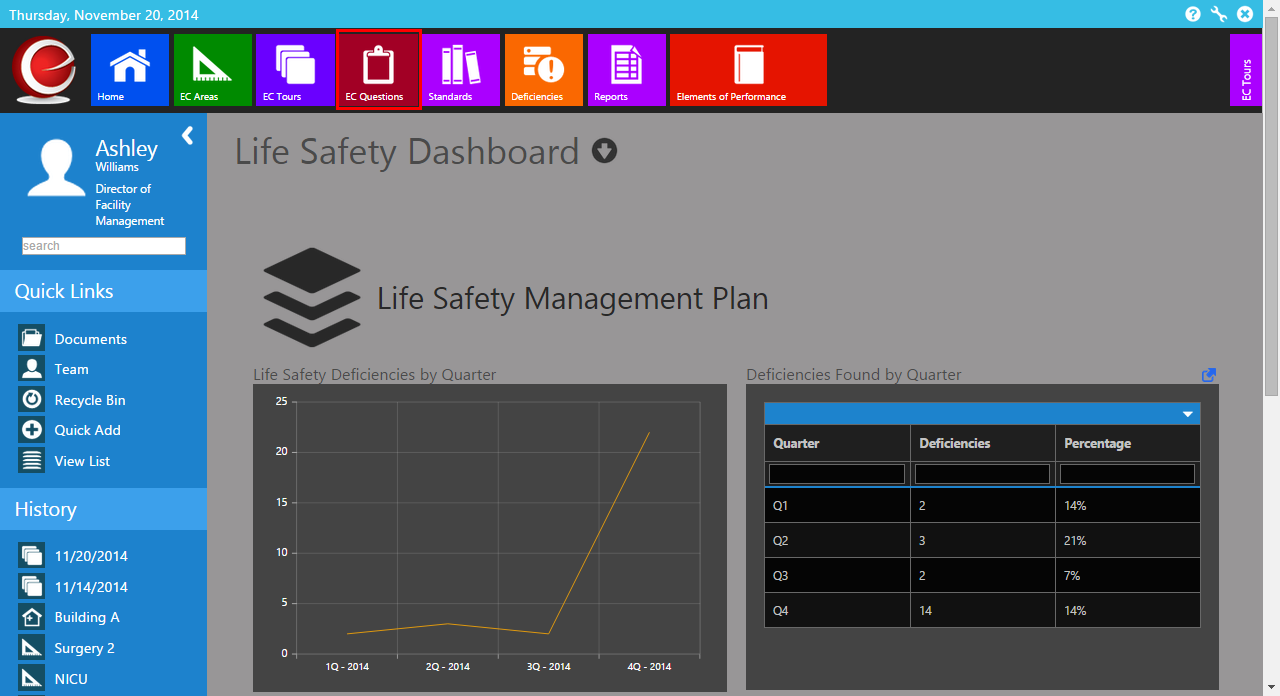
- Open the view where the record is located. If you are not sure which view the record is in or not sure if the record is in any of the views, you may want to create a view that shows all records.
For help creating a view, click here.
Every column in a view has a built in search feature that allows to search for values in that column. Click the magnifying glass next to a column to open the search box for that column. 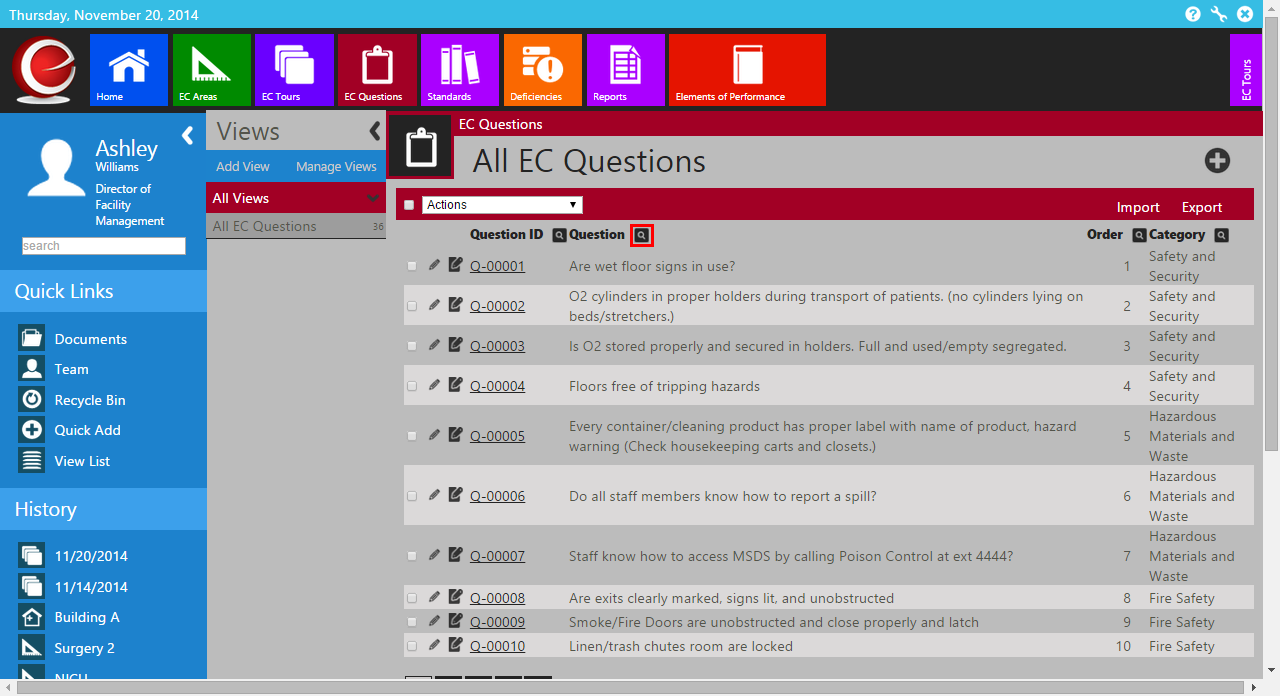
- Type in some content that corresponds to the record that you are looking for and hit Enter.
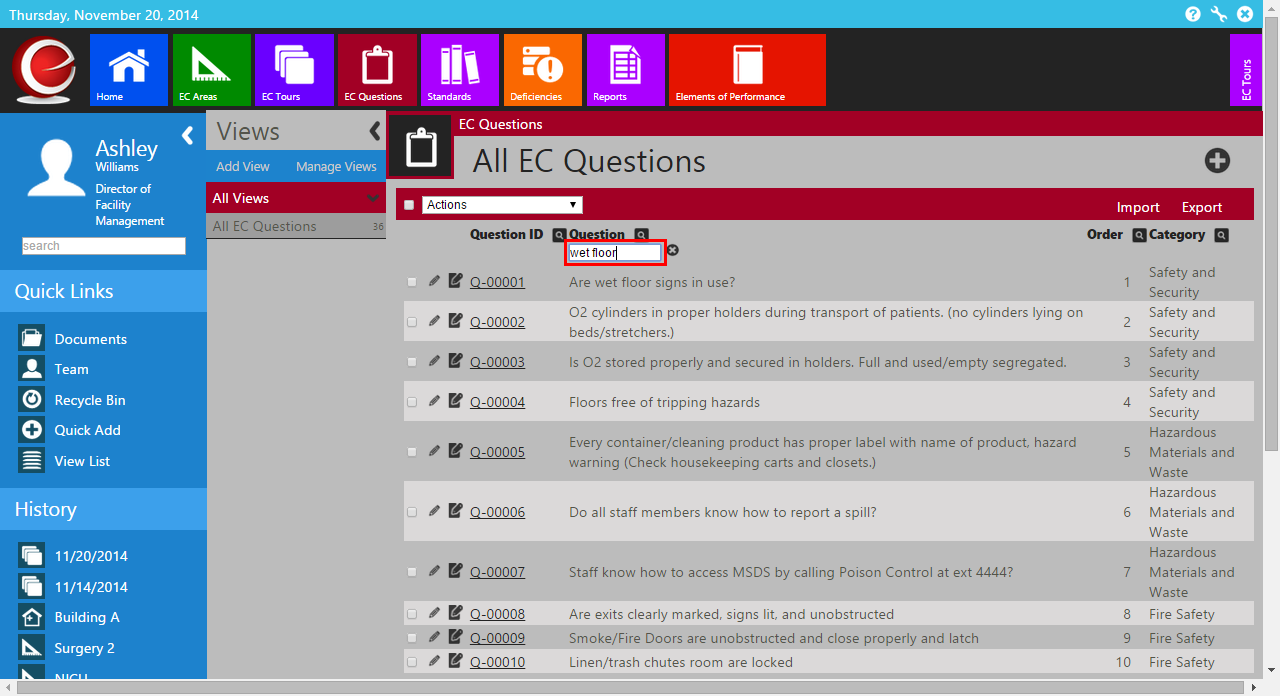
- If you see the record that you are looking for you can now click on it to open it. If the record you are looking for is still not on the screen you can filter by another column. You can use as many column search boxes as you need to consolidate the list of records.