After you have created your reports, you will want to do things with them. This article describes how to share reports, arrange them, and more.
To get to the report manager, start by clicking on the Reports module.
Note: If the Reports module is not in your library, you will need to add it to your library. See our
Changing Libraries help article for more information.
In the Reports Module, you can chose to see the reports in icon view or list view.
Note: From here you can click on the name of a report to view the report. You can create a new report by clicking "new report". You can create new folders to help manage your reports by clicking "create new folder."
On the top right of each report icon, there is a carrot. Clicking on the carrot will give you the following options.
Open a report - This will open the report in another tab.
Edit a report - This will take you to the report creator where you can change the properties of the report.
Clone a report - This will make a duplicate of the report inside of your account.
Copy a report - This will make a duplicate of the chosen report and put it in the the accounts of the users selected.
They will be able to make changes to the report.
Share a report -This will make the report available to a specified group of users. They will have the option to subscribe to the report from their report manager.
Move a report - This will allow you to move a report to another location.
Delete a report - This will allow you to delete a report.
There are two things you can only do in list view.
Export a report - You can either export to PDF or Excel formats.
Api - This option will allow you to access the api information for a report.
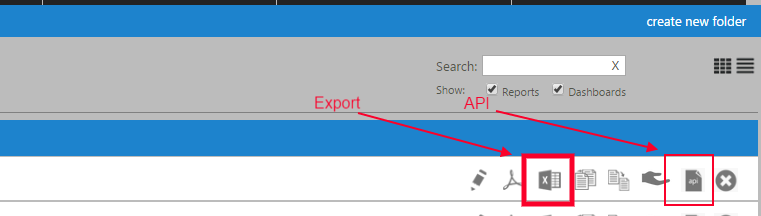
Related Pages: